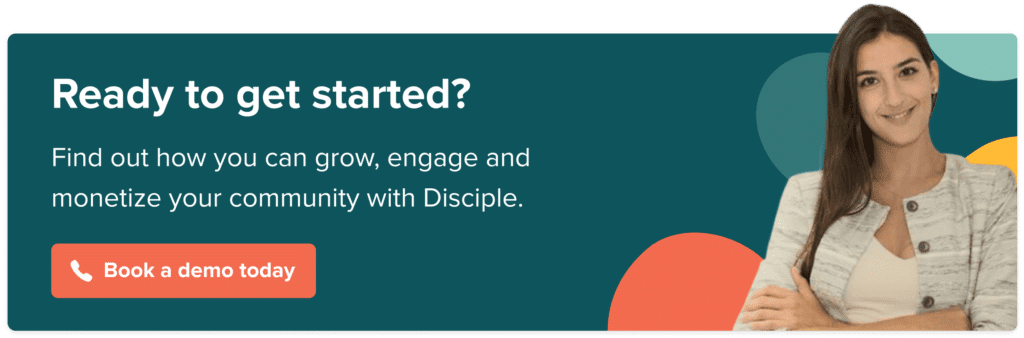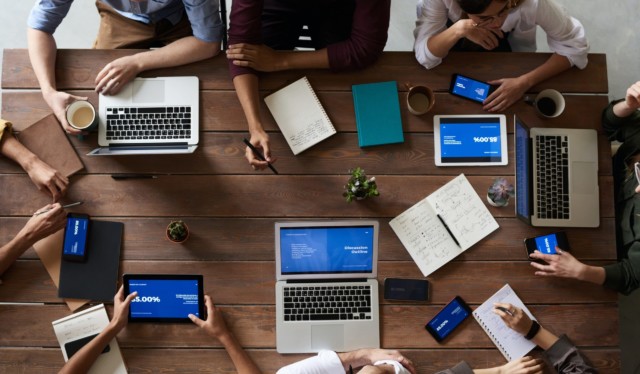Filter by Category
Filter by Category
Contents
Thanks for all your product suggestions – keep them coming. We’ve been working hard over the summer to bring you updates, here are four improvements to make your life better:
✅ Approve/Decline requests to join a private Group
Groups are one of the key features for our customers and from now Group Admins can approve and decline member requests to join a private group. Group Admins will receive the join request on the Group dashboard where you can approve or decline the request. To access this feature you need to navigate to:
- Your Hub
- Groups
- Select a Group that you want to manage
- Click on ‘Review’
- Accept or decline a member request
👋 Inviting new members to your community
What is the key to a great community? The answer is community members. So, we made it easier for you to invite new members and simpler to migrate your community. To access this feature you need to navigate to:
- Your Hub
- Members
- Invite
- Paste a list of email addresses
You new members will receive an email asking them to create an account. The users will be automatically added to your mandatory groups and start engaging with our community members and content instantly.
✏️ Managing Terms & Conditions and Privacy Policy
You can now manage your Terms & Conditions and Privacy Policies directly in the Hub with our new simple and intuitive interface. You will also be able to see all current and existing versions of these documents. To access this feature you need to navigate to:
- Hub
- General
- Select what do you want to edit Privacy Policy or Terms & Conditions and click on ‘View’
- Edit the document and click on ‘Save’
Each time you update or make changes to your Terms & Conditions or Privacy Policy, the members will be automatically presented with the full text of those agreements in the app, prompting them to accept them. So, don’t change them too often 😉
👱 Updated members profiles
When viewing a members profile through the Hub, you will now be able to individually see all the groups that the member is a member of. You can add and remove members to different groups with just a few simple clicks.
- Your Hub
- Members
- Select a member you want to add to a Group or remove from.
- You will see the new Groups section on the user profile from where you can manage the group membership.
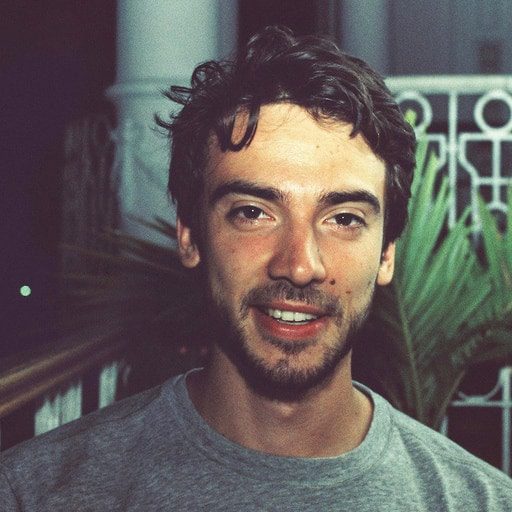
Mike Harrower in
16 January, 2024
2 min read
Share:

See how Disciple can fit your business needs
Learn about the many benefits
of a Disciple community
Learn about the many benefits of a Disciple community
Related Articles
5 min read
Community building: The next chapter for Disciple.
Disciple was founded on the idea that bands and artists should have a direct relationship with their most …
3 min read
Disciple launches communities for top talents
Disciple Media, the mobile technology company, today announces the release of its new digital community platform with the …
2 min read